Installing a Google Analytics Dashboard in Wordpress
I’ve had Google Analytics running on my site now for some time but to be honest, I haven’t been too good at keeping an eye on it. Part of the problem is that I felt I needed to log into a separate site to see the data so when I came across a plugin that would allow me to see some stats inside my Wordpress dashboard, I thought it was worth a try.
This post is going to explain how to install that plugin and see some of the data it provides. It won’t go into how you set up Google Analytics or add that tracking code to your Wordpress site, but I might go into that another time.
Let’s begin with installation.
Installing the Plugin
Once you are logged into your site:
- Click on Plugins on the left, then Add New.
- In the Search Plugins text box at the top right, type in Google Analytics and press enter.
- Select Google Analytics Dashboard for WP (GADWP) and click on the Install Now button.
- Finally, click on Activate after the spinning wheel has stopped its circular dance.
- The plugin should now be installed and ready to configure.
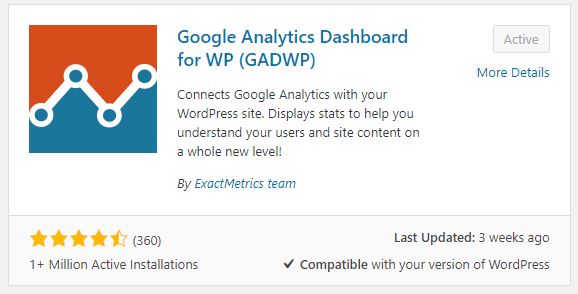
Authorising the Plugin
Having the plugin in isn’t quite enough - it needs to be able to access the data inside Google and of course, for that, we need to give it permission.
- Scroll down the plugin page, click on Settings and then Authorise Plugin.
- A window will appear where you can click on Get Access Code.
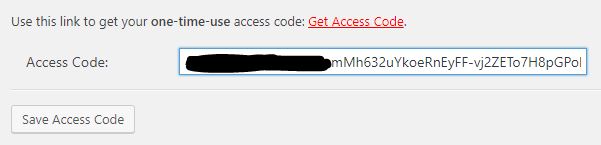
- This will pop-up a dialog asking for your permission to authorise the plugin to have access to your data. In my case, I had several accounts available so chose the analytics one.
- Next, I clicked on Allow. I was already logged into GMail so that made this easier.
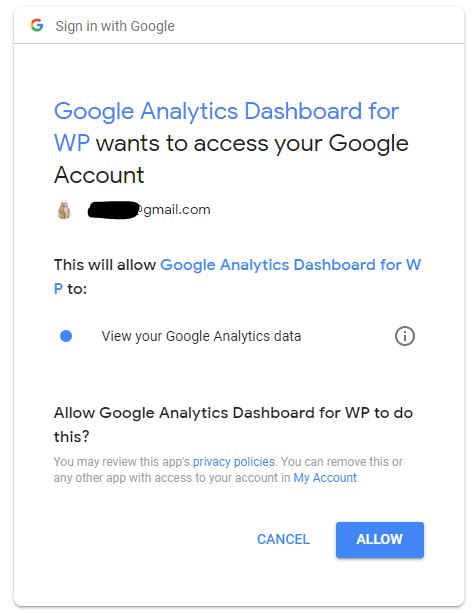
- A screen will then pop-up showing your code. Copy this and paste it into the text box under the Get Access Code link. Finally click Save Access Code.
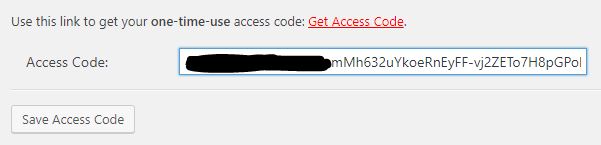
- One last step is to save the changes, so click on…you guessed it, Save Changes!
Viewing the Data
Your plugin is now installed and active but where is it?
- Click on the Dashboard on the left of your Wordpress site and scroll down.
- Voila - there are some of your stats.
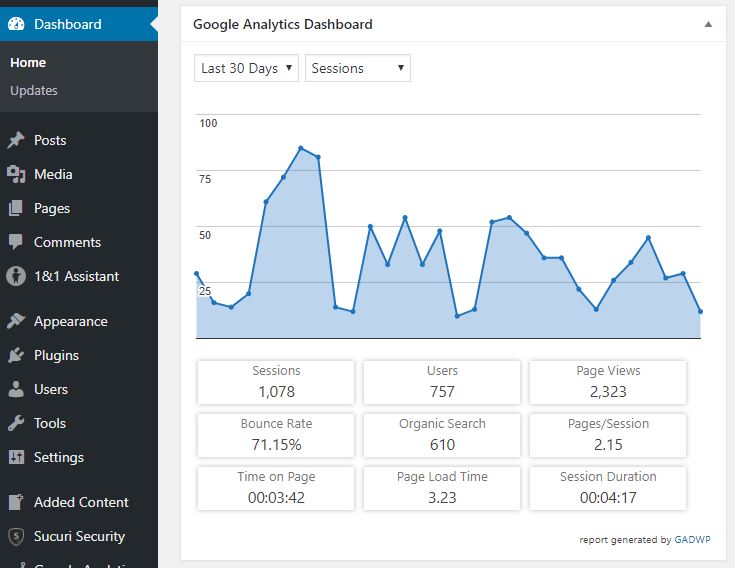
Taking this Further
There are lots of things you can do with this plugin but I will leave that for another post. Have a play around and see what it offers in the meantime.
Hi! Did you find this useful or interesting? I have an email list coming soon, but in the meantime, if you ready anything you fancy chatting about, I would love to hear from you. You can contact me here or at stephen ‘at’ logicalmoon.com