Installing From an ISO File in Oracle VM VirtualBox
Something I keep forgetting is how to set the ISO file that I want to use when installing an operating system in Oracle VM Virtual Box. So, if you are like me…tall, handsome, articulate…follow these steps.
- After setting up the basic VM settings, choose your VM, click on Settings and then on the Controller IDE as below:
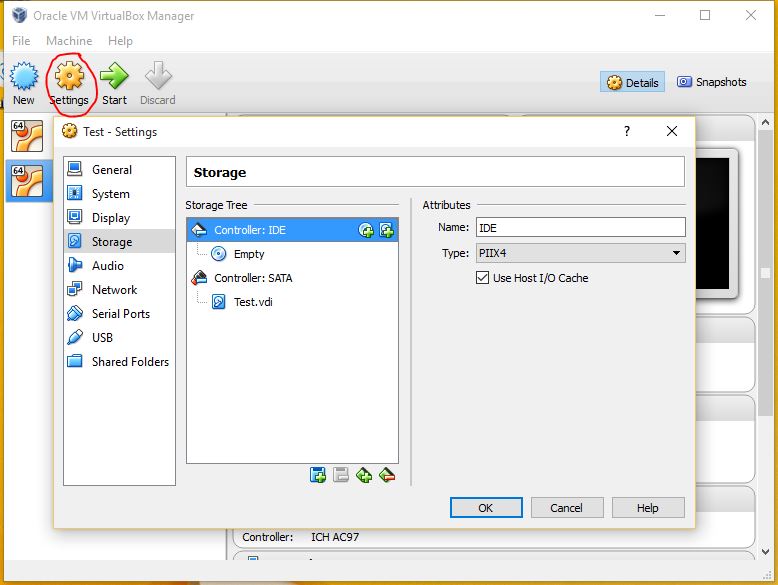
- Next, click on the CD shape with a plus in it and Choose disk:
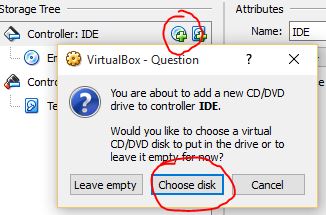
- Lastly, find the file in the file browser and click OK. It should look something like the following, afterwards:
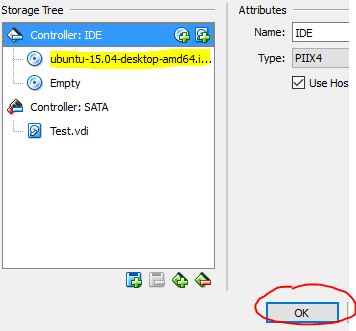
That’s it! Start up your VM and install away.
Hi! Did you find this useful or interesting? I have an email list coming soon, but in the meantime, if you ready anything you fancy chatting about, I would love to hear from you. You can contact me here or at stephen ‘at’ logicalmoon.com