Copying List Structures in Sharepoint 2010
Copying is a pretty simple thing right? We copy files, text, images etc. all the time so naturally, you would commonly need to do this kind of thing in Sharepoint.
Your first port of call would most likely be to go to: Site Actions > Site Settings > Site Content and Structure Here, you would find your file (or item), check the checkbox and wander over to the Actions menu where you could use the Copy item to find a destination in which to place the duplicate. But…try doing that with a list. Strange, right? You’d think you would be able to, but unfortunately when you select your list item and head on over to that menu, this is what you see:
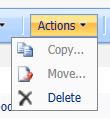
Given this post, you can take a crazy guess and believe that there is a solution, though. Instead, what you have to do is to turn your list into a template and once done, create another list using it. Here’s how:
- Go to Site Actions > View All Site Content and click on your list.
- Under the List menu, go to List Settings and under General Settings at the top, you should see an item named “Save list as template”. Click on that.
- Give it a filename and a template name. If you also want to copy the content of the list, check the “Include Content” checkbox too.
- Finally, click OK.
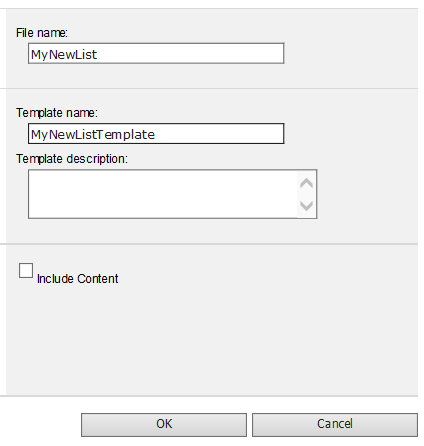
The last thing to do is to head over to where you wanted to originally copy your list, then go to Site Actions > View All Site Content and click on the Create link at the top.
All being well, your new template should be visible whereupon you can use that as your model.
Hi! Did you find this useful or interesting? I have an email list coming soon, but in the meantime, if you ready anything you fancy chatting about, I would love to hear from you. You can contact me here or at stephen ‘at’ logicalmoon.com