Making Your Azure VM IIS Visible
I recently wanted to connect to IIS externally on my Azure VM but despite being able to access it locally, externally it was a no-no. Exposing IIS is pretty easy if you follow these steps however. Firstly, find your VM and select it.

Next, under settings, click on Endpoints.

Now you need to add a new one. Click on the “+” at the top.
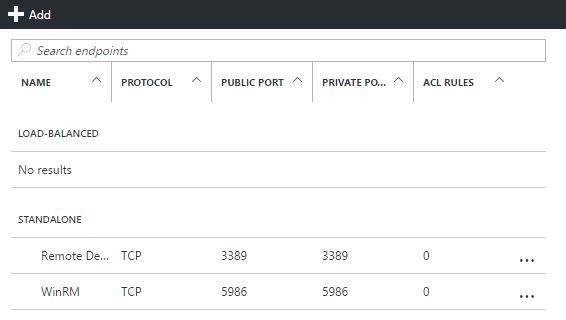
You can see in the image above that there are already two set up.
Lastly, add one named HTTP (I don’t think the name matters), and select port 80 twice as I have done.
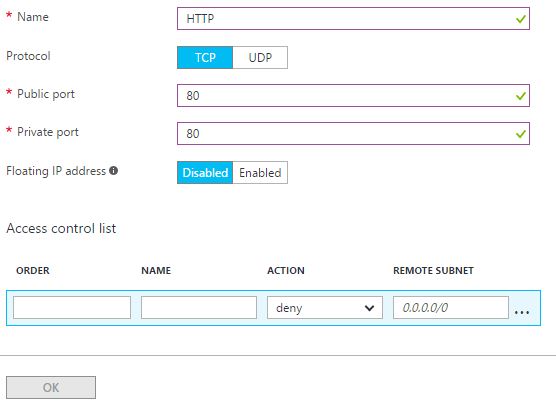
That’s it! Try and connect to your machine from your browser - it should work.
Hi! Did you find this useful or interesting? I have an email list coming soon, but in the meantime, if you ready anything you fancy chatting about, I would love to hear from you. You can contact me here or at stephen ‘at’ logicalmoon.com