Adding a Mailchimp Plugin to Wordpress
You often here people talking about their websites and the need to add a mailing list. There are lots of benefits - reaching interested parties better because people actually read email, keeping subscribers abreast of changes, encouraging them to come back to your site etc etc. I have attempted this before but I wasn’t all that impressed with the plugin and to be fair, I wasn’t too interested in the mailing list, either, but now I have taken another look and it seems much more useful than I previously thought.
Step number one, however, is setting up your account at Mailchimp. They are pretty good in that you can have 2000 subscribers before the charges start plus there are lots of integrations you can install. This is one of them - a plugin which works quite well with both Wordpress and Mailchimp - so let’s go through how you might set that up.
Adding the Plugin
- Click on Plugins then Add New
- Search for _mailchimp. _The one we will install is MailChimp for Wordpress. It has lots of installations and some excellent reviews.
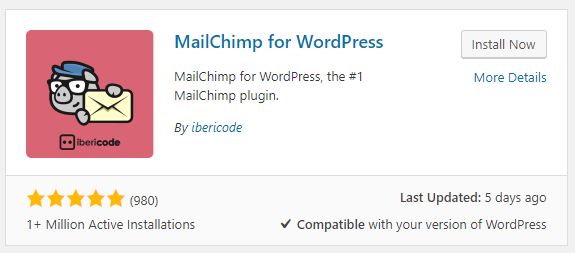
- Click Install Now
- Click Activate
- Scroll down.
Connecting to MailChimp
- Click on Settings.
- Now, in another browser tab, at Mailchimp, click on Your name at the top right, then Account.
- Click Extras then API keys.
- Click Create A Key further down the page
- Scroll back down and copy the API key but make sure you get all of it - it’s easy to miss some of it.
- Back to Wordpress.
- Insert the copied key into the textbox labelled: API Key.
- Click Save Settings.
- All being well, it should now say Connected in a bright green box.
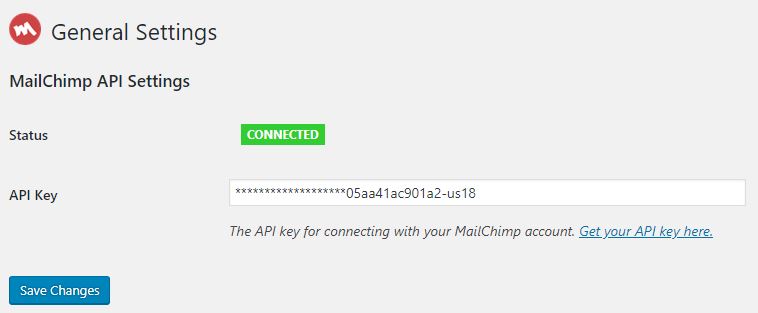
Configuring the Plugin
- Click on Form under MailChimp for WP.
- Type name of form: _Subscribe to my Mailing List. _You can pick whatever you like here though, really.
- Select your list (mine was known as Logicalmoon.com)
- Click Add new form.
- Click First name, then Add to Form.
- The preview on the right will show both that and of course, the email address.
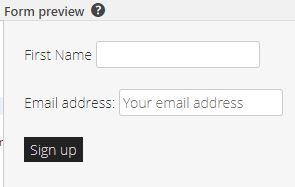
- Then edit the text in the form code to get rid of word: “address“. You don’t have to do this, but I think it’s unnecessary, plus it gets you used to editing the HTML.

- After that, I also made some more changes (which you can see below) and then hit Save.
1 | <hr class="line"> |
That’s quite a bit more, I know, but you will soon find that clicking those buttons is slow and not quite as pretty. Just a quick note - there is a class added to my horizontal rule which is specific to my theme. In your case, you might not need nor even want a ruled line.
Testing it
You should still be on the same form page at this stage. What you need to look for now is the short code which is what you will (may?) paste at the bottom of your posts. For me, mine looks a bit like this:
1 | [mc4wp_form id="2018"] |
Take that and place it at the bottom of something on your Wordpress site, then visit it.
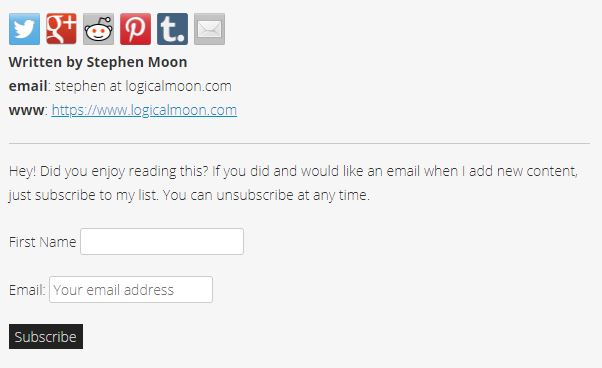
Type in a first name, a valid email address and click send. I set my plugin and list up to double check that someone wants to subscribe and that’s a good idea because otherwise, you might end up with a lot of spam.
Things to Consider
- When adding entries to the form code via buttons, be careful where the cursor is - that’s where the code for the button will go.
- Unless you add a subscribe button, you won’t see one. That is a little disconcerting for user.
- I changed where the emails come from in my list, using list@ as the address.
- When setting up a Mailchimp list, you need to give a valid postal address, even if it is just a PO box number.
- Deleting lists isn’t immediate if you have had even one subscriber, so be careful how you fill in the details of that first list. In my case, I was forced to create a brand new one because of some things I hadn’t quite entered properly on the first.
You can stop reading now and subscribe to my list below, now. Go on…you know it will complete your day!
Hi! Did you find this useful or interesting? I have an email list coming soon, but in the meantime, if you ready anything you fancy chatting about, I would love to hear from you. You can contact me here or at stephen ‘at’ logicalmoon.com