OneDrive Plus OneDrive Equals Lots of Space
Since Microsoft reduced the size of their free plan on OneDrive, I have felt a bit of pain. I had a Windows Phone (yes, there was at least one person!) so I think owned up to 15GB at one point before it all came crashing down.
Continually rearranging and deleting takes its toll and whilst I knew I could buy a year’s plan from MS, it seemed like such a shame given I had (effectively) unlimited storage with my hosting account, an Azure subscription and another OneDrive account (OOD) at my disposal. The thing is, how could I make use of the other OneDrive account with my personal one (POD)?
Things have moved on a little since I had my little OneDrive icon on my desktop and I just realised today that I could add another account to my personal one and choose to sync a folder there onto my home PC and it’s really simple when you know how.
These are the steps to follow if you fancy doing the same thing.
- Right click on your OneDrive icon. Here you can see the perilous state mine is in with that alarming red triangle - I am almost out of space with my 5GB allowance!

Choose Settings.
Click on Add an account.
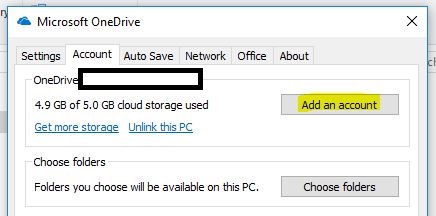
- Enter the email address and password before signing in of your OOD. 5. You may want to change the location at this point by selecting the blue link. I had a backup drive, so pointed mine there.

Click Next. Now choose the folder which you want to use at OOD to store your extra files, select that and deselect the rest.
Click Next and the right arrow until the help screens stop helping.
Lastly, click on the Open my OneDrive folder - you’re done! Your files will now sync and you have the luxury of a little more OneDrive space.
Hi! Did you find this useful or interesting? I have an email list coming soon, but in the meantime, if you ready anything you fancy chatting about, I would love to hear from you. You can contact me here or at stephen ‘at’ logicalmoon.com