Virtual Desktops on Windows 10
Windows 10 comes with a nice virtual desktop system which, until recently, I had never really had cause to use. That changed when I needed to do an extended period on my laptop and wanted to flip backwards and forwards through a PDF I was referring to. Dual screens are great but sometimes, you just need to use this l’il one so here’s a very quick intro into how to use virtual screens.
To start, click on the task view icon. That’s the one next to the Windows icon on the bottom left.
Now click on New Desktop. Shazam! You’ve now got two.
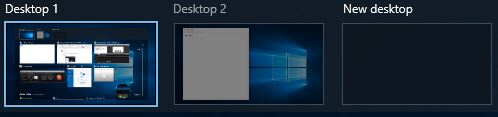
To switch between them, you use this nifty key combo which, after a short while, will become second nature. To go to the screen to the left, press: Control + Windows Key + Left Arrow
To go to the screen to the right, press: Control + Windows Key + Right Arrow
Hi! Did you find this useful or interesting? I have an email list coming soon, but in the meantime, if you ready anything you fancy chatting about, I would love to hear from you. You can contact me here or at stephen ‘at’ logicalmoon.com