Three Ways To Open a Command Prompt in Windows Explorer
For various reasons, I’ve needed to open a command prompt in a directory that I have been exploring in Windows Explorer. If you are unsure what I mean by that, below is a quick exampl
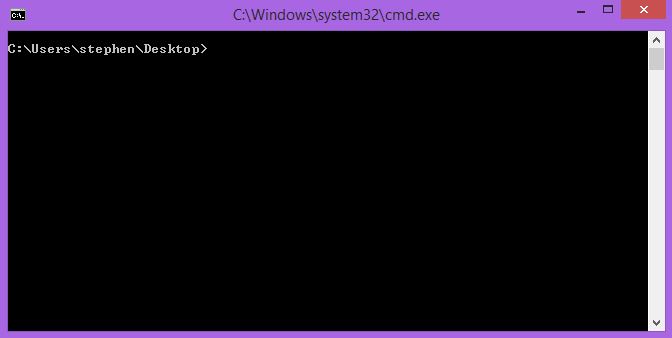
After a little research, I learnt about three ways that were all new to me so I thought I would share them in the hope that it might be a similar experience for others.
1. Holding Shift-Key, Right Click in White Space
If you are in explorer and find a dab of unused white space, you can hold the shift key down while you right-click on it, and you will get this context menu:
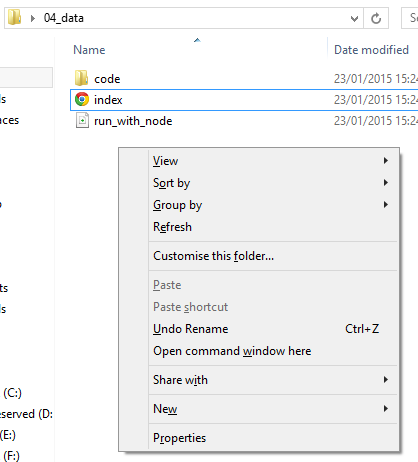
From here, choose: Open in command window here.
2. Alt-D, cmd
Again, once in the directory of Windows Explorer that you want the command prompt, press Alt and D, then type: cmd (cmd.exe isn’t necessary) before pressing enter.
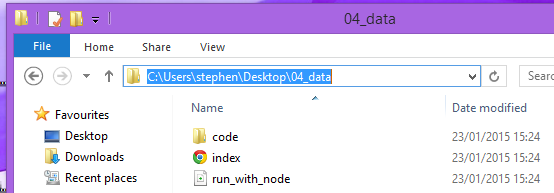
This will open up the command prompt in that directory. In fact, you can run any program and it will use that folder as its local directory.
3. File Menu
I am so surprised that I didn’t notice this before, but again, it is really easy! From the directory you are exploring, go to the File menu and choose open command prompt!
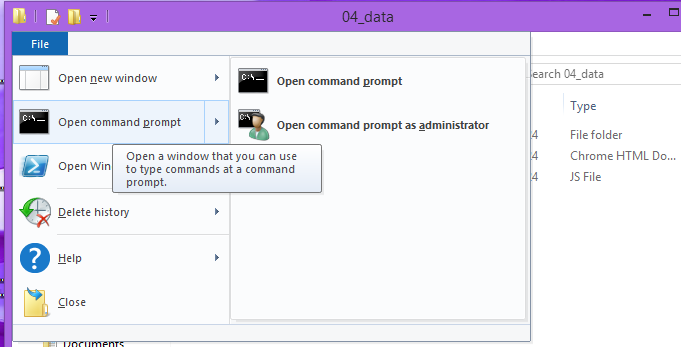
I tested all of these in Windows 8.1 but I am sure at least one will work in earlier versions.
Hi! Did you find this useful or interesting? I have an email list coming soon, but in the meantime, if you ready anything you fancy chatting about, I would love to hear from you. You can contact me here or at stephen ‘at’ logicalmoon.com