Zooming About The Screen In Windows
I watch a lot of videos with code (computer programming code) displayed and always wondered how they zoomed into various parts of the screen so easily. My attempts involved using the Windows Magnifier application and the mouse but I would often see this fellow:

obstructing my screen or a window like this:
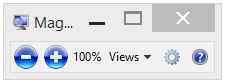
Little did I know that by using the keyboard controls only, you don’t need to worry about these appearing, or even if they do, you can dismiss them quickly and then ignore them.
Zooming In and Out
There are only two keyboard short-cuts that you need to remember:


To zoom in.


To zoom out.
Just place the mouse pointer where you want to zoom and do one of the above. Simple!
Zoom Not Following the Mouse?
By clicking on the cog wheel (next to question mark in image above), you can control whether the zoom follows the mouse if it isn’t already. Just select the “Follow the mouse pointer“ checkbox as shown below and click OK.
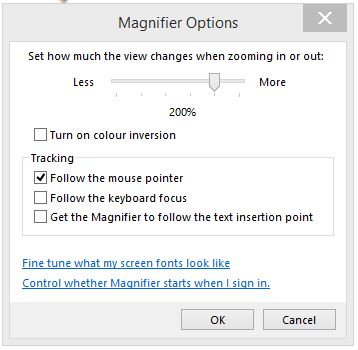
A short video explaining this in another form:
Hi! Did you find this useful or interesting? I have an email list coming soon, but in the meantime, if you ready anything you fancy chatting about, I would love to hear from you. You can contact me here or at stephen ‘at’ logicalmoon.com