How to Play Audio Faster
If your time is limited, it can be useful to play audio faster than at its recorded speed. This only really applies to audio books and podcasts, but can help save some time if you listen to them alot.
I’ve already spoken about how to speed up the actual MP3 (or other format) file using open source software (aka free) in a previous post, but fortunately, if you are using Windows, you don’t actually have to go to that trouble because some applications have the feature built-in. This brief post shows you how to do that.
Windows Media Player

To change the playback speed, you can either use the mouse or a keyboard shortcut. Let’s start with the pointer.
Using a Mouse
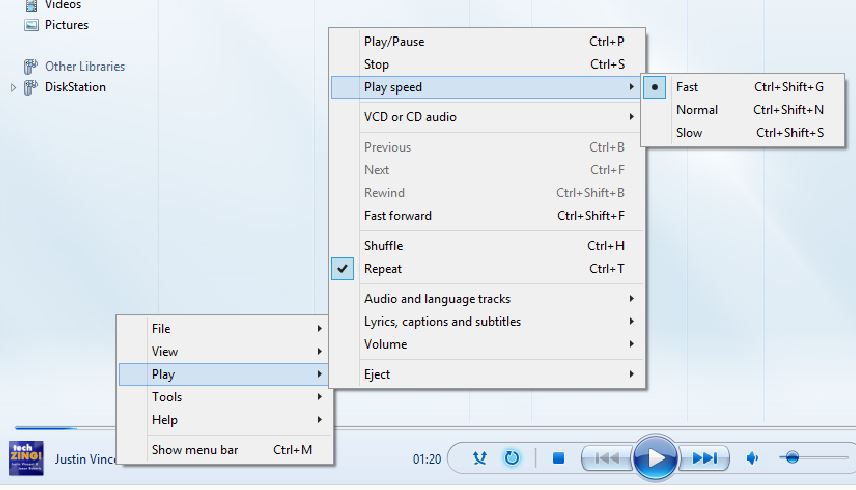
- Right-click on the playback window or toolbar.
- Choose Play, Play Speed, then one of Fast, Normal or Slow.
One selection of Fast makes a 20 second clip play in about 14 seconds.
Using Shortcuts
- As you can see above, press Control-Shift-G to go faster and,
- Control-Shift-N to return the speed to normal
- To slow down, press Control-Shift-S.
VLC (Full name: VideoLan Client – bet you didn’t know that!?)
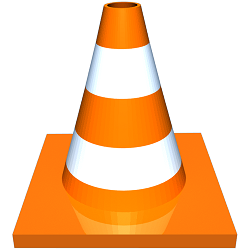
USING A MOUSE
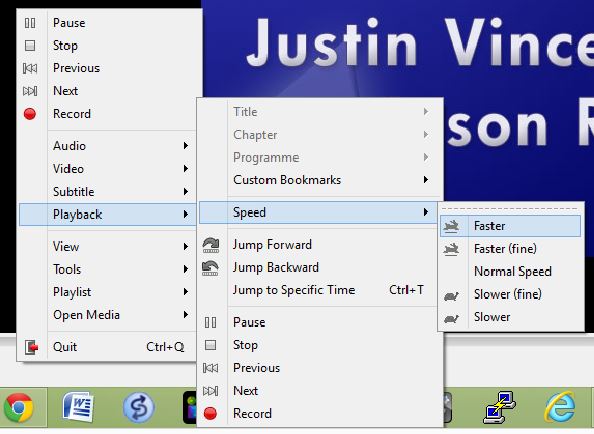
- Right-click in the main window.
- Choose Playback, then Speed, then one of Faster, Normal Speed or Slower.
What’s the difference between Faster (Fine) and Faster? Well, when you choose Faster (Fine), a 20 second clip becomes 18 seconds. With Faster, 20 seconds drops down to 13 seconds, or thereabouts.
USING SHORTCUTS
- Press
]to speed the audio up or, [to slow it down.- Pressing = returns the playback to normal.
To make the playback occur 50% faster, you will need to press ] about four times.
iTunes

Sorry! You can’t. Can you believe that? Please see my article mentioned at the top of this one to perform a work-around.
Hi! Did you find this useful or interesting? I have an email list coming soon, but in the meantime, if you ready anything you fancy chatting about, I would love to hear from you. You can contact me here or at stephen ‘at’ logicalmoon.com